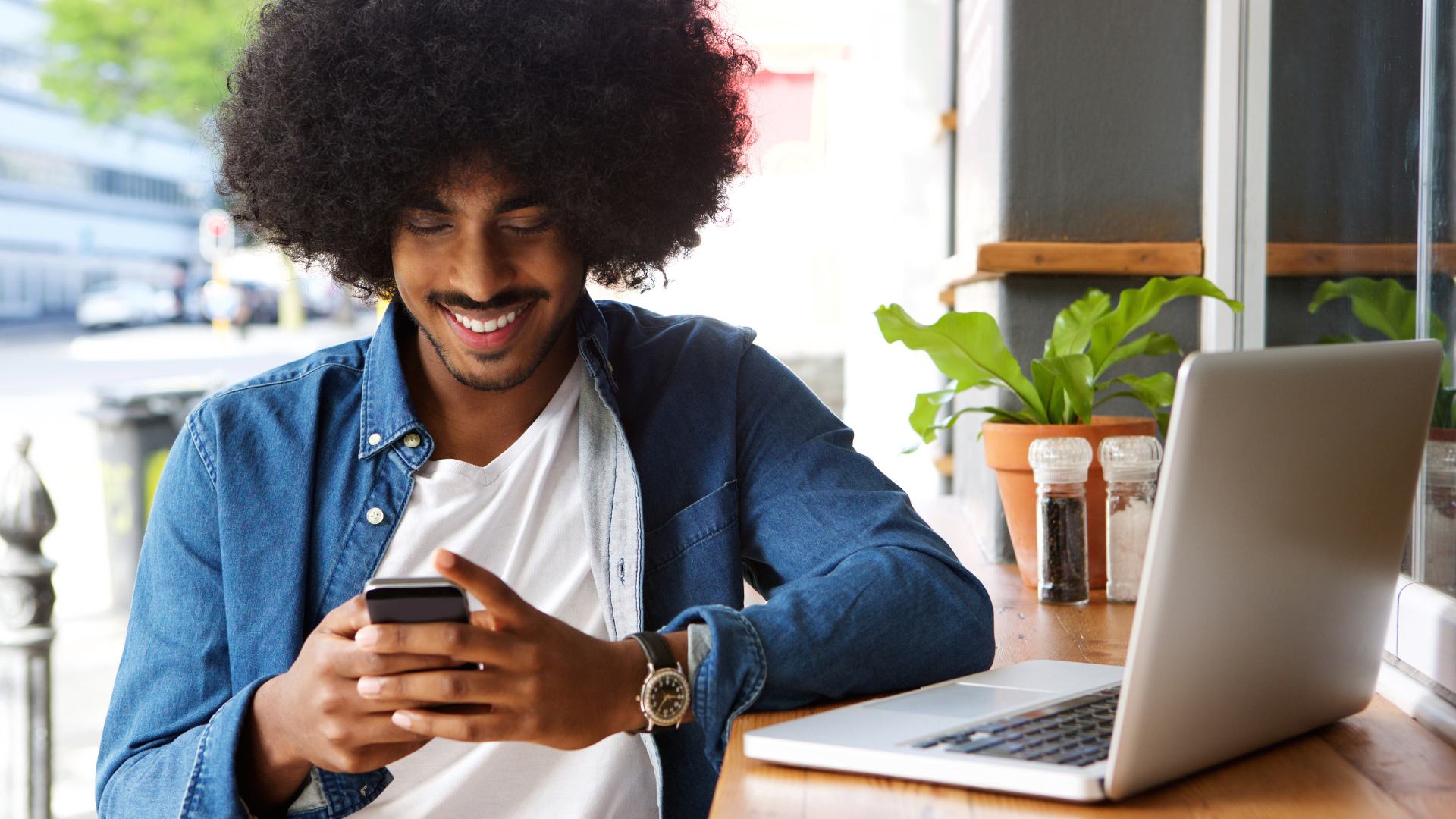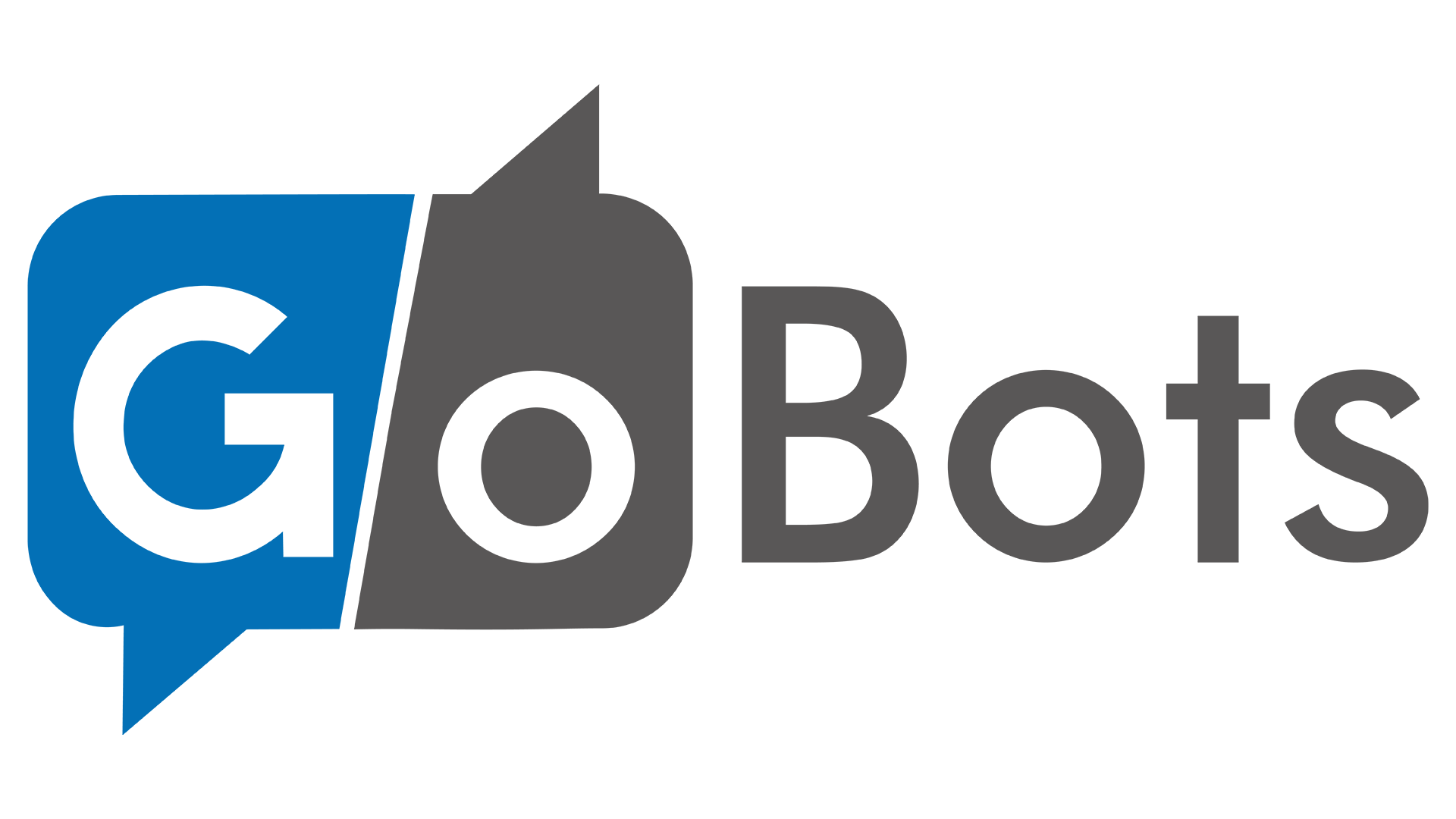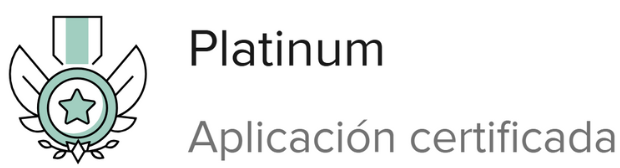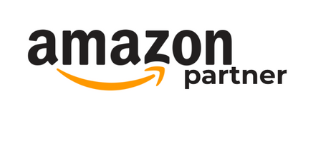Olá, neste artigo estaremos falando sobre como instalar o web app da GoBots em seu dispositivo.
Explicaremos esta instalação tanto em celulares (Android) quanto em computadores.
Instalando a GoBots no computador
Google Chrome
Passo a passo:
Clique no ícone do canto direito da barra do navegador, no ícone de computador com seta para baixo.
Após isto, clique em “Instalar”
Caso apareça qualquer pop-up solicitando permissão para o download, basta aceitar e prosseguir
Finalizando estes passos, o ícone da GoBots já deverá aparecer em sua área de trabalho, desta forma:

Microsoft Edge
Passo a passo:
Clique no ícone ao lado direito do link do site painel.gobots.com.br
Clique em “Instalar” no pop-up que aparecerá
Caso apareça alguma solicitação para permitir Downloads, basta clicar em sim e ele irá instalar o aplicativo em seu dispositivo.
Instalando a GoBots em seu celular!
Em dispositivos Android (tutorial em português)
Em dispositivos Android (tutorial em espanhol)
Em dispositivos iOS (tutorial em espanhol)
Passo a passo:
Acesse o navegador
Vá até o painel da GoBots, painel.gobots.com.br
Faça login no painel
Ao entrar no painel, observe no canto inferior o aviso para adicionar a GoBots na tela inicial do celular
Clique no aviso
Aceite a instalação
Aguarde e verá que o aplicativo aparecerá em sua tela inicial ou no menu de aplicativos do seu celular.
Caso não consiga instalar o nosso aplicativo ou tenha qualquer dificuldade, entre em contato conosco em [email protected] ou pela Central de Ajuda.